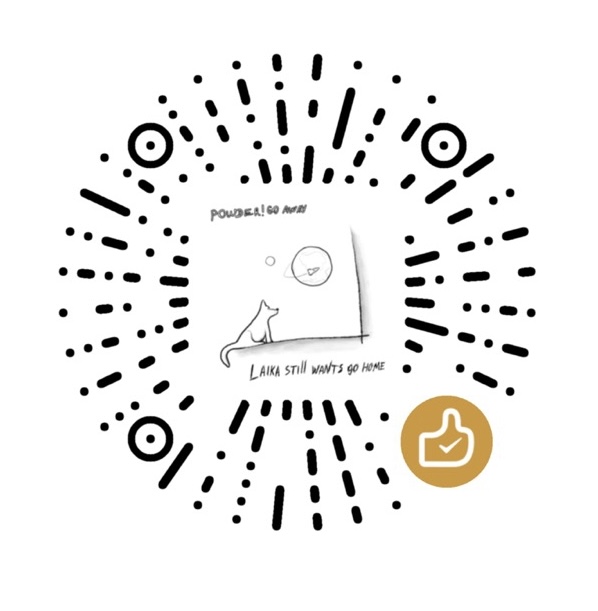前言
w3m是一款命令行下的终端浏览器,与之相似的还有历史悠久的lynx。但是w3m对中文的支持更友好,并且可以显示图片,也有类似于vim的键绑定。虽然图形界面的浏览器有丰富的特性,但是终端浏览器也有占用资源少、没有广告等的优势。尽管现在的网页有十分丰富的ccs特性,终端浏览器并不能显示,但服务于基本的搜索需求已经足够了。
w3m的官方简介:
w3m is a text-based web browser as well as a pager like
more' orless’. With w3m you can browse web pages through a terminal emulator window (xterm, rxvt or something like that). Moreover, w3m can be used as a text formatting tool which typesets HTML into plain text.
安装
由于w3m内置的图像查看w3mimgdisplay需要libImlib2库,如果没有的话就不能显示图像。所以需要pacman -S w3m imlib2,因为在图形界面中imlib2是默认安装的。
注意,没有imlib2,w3m并不会报错,只是无法显示图像,如果没有显示图像的需求可以不安装,同时如果开启了ranger的w3m图像预览,ranger在遇到图片的时候报错/usr/lib/w3m/w3mdisplay: error while loading shared libraries: libImlib2.so.1: cannot open shared object file: No such file or directory。
使用
作为一款终端浏览器,虽然他也支持鼠标操作,但是主要依靠键盘,所以我们先简要熟悉一下它的按键。
快捷键
Page/Cursor motion
| key | effect |
|---|---|
| **SPC,C-v ** | Forward page |
| **b,ESC v ** | Backward page |
| **l,C-f ** | Cursor right |
| **h,C-b ** | Cursor left |
| **j,C-n ** | Cursor down |
| **k,C-p ** | Cursor up |
| **J ** | Roll up one line |
| **K ** | Roll down one line |
| ^,C-a | Go to the beginning of line |
| $,C-e | Go to the end of line |
| **w ** | Go to next word |
| W | Go to previous word |
| > | Shift screen right |
| < | Shift screen left |
| . | Shift screen one column right |
| , | Shift screen one column left |
| g,M-< | Go to the first line |
| G,M-> | Go to the last line |
| ESC g | Go to specified line |
| Z | Move to the center line |
| **z ** | Move to the center column |
| **TAB ** | Move to next hyperlink |
| C-u,ESC+TAB | Move to previous hyperlink |
| [ | Move to the first hyperlink |
| ] | Move to the last hyperlink |
Hyperlink operation
| key | effect |
|---|---|
| **RET ** | Follow hyperlink |
| a, ESC+RET | Save link to file |
| **u ** | Peek link URL |
| i | Peek image URL |
| I | View inline image |
| ESC+I | Save inline image to file |
| : | Mark URL-like strings as anchors |
| ESC+: | Mark Message-ID-like strings as news anchors |
| **c ** | Peek current URL |
| = | Display information about current document |
| C-g | Show current line number |
| C-h | View history of URL |
| F | Render frame |
| M | Browse current document using external browser (use 2M and 3M to invoke second and third browser) |
| ESC+M | Browse link using external browser (use 2ESC M and 3ESC M to invoke second and third browser) |
File/Stream operation
| key | effect |
|---|---|
| **U ** | Open URL |
| V | View new file |
| @ | Execute shell command and load |
| # | Execute shell command and browse |
Buffer operation
| key | effect |
|---|---|
| **B ** | Back to the previous buffer |
| v | View HTML source |
| **s ** | Select buffer |
| E | Edit buffer source |
| C-l | Redraw screen |
| **R ** | Reload buffer |
| S | Save buffer |
| ESC+s | Save source |
| **ESC+e ** | Edit buffer image |
Buffer selection mode
| key | effect |
|---|---|
| k,C-p | Select previous buffer |
| j,C-n | Select next buffer |
| D | Delect current buffer |
| RET | Go to the selected buffer |
Bookmark operation
| key | effect |
|---|---|
| **ESC+b ** | Load bookmark |
| **ESC+a ** | Add current to bookmark |
Search
| key | effect |
|---|---|
| **/,C-s ** | Search forward |
| **?,C-r ** | Search backward |
| n | Search next |
| N | Search previous |
| C-w | Toggle wrap search mode |
Mark operation
| key | effect |
|---|---|
| C-SPC | Set/unset mark |
| ESC p | Go to previous mark |
| ESC n | Go to next mark |
| “ | Mark by regular expression |
Miscellany
| key | effect |
|---|---|
| ! | Execute shell command |
| H | Help (load this file) |
| **o ** | Set option |
| C-k | Show cookie jar |
| **C-c ** | Stop |
| C-z | Suspend |
| **q ** | Quit (with confirmation, if you like) |
| Q | Quit without confirmation |
Line-edit mode
| key | effect |
|---|---|
| C-f | Move cursor forward |
| C-b | Move cursor backward |
| C-h | Delete previous character |
| C-d | Delete current character |
| C-k | Kill everything after cursor |
| **C-u ** | Kill everything before cursor |
| C-a | Move to the top of line |
| C-e | Move to the bottom of line |
| C-p | Fetch the previous string from the history list |
| C-n | Fetch the next string from the history list |
| TAB,SPC | Complete filename |
| RETURN | Accept |
w3m还贴心地为lynx的用户准备了一套按键,详见w3m manual
以上快捷键我已经加粗标注了常用的(不过是我常用的,要考虑到我还不熟悉w3m)。
使用参数
w3m还给出了许多可用的附加参数以特定的方式启动,详见w3m manual#Options
我自己在使用过程中会用w3m -o auto_image=0 bing.com,0代表不显示图片,1代表显示图片。因为有时候,特别是使用framebuffer并且使用tmux分屏的时候,图片的位置会出问题,而且加载图片需要时间。
配置
w3m的用户配置文件位于~/.w3m/中,其中~/.w3m/keymap需要用户自己创建,会覆盖原有的快捷键,~/.w3m/config和在w3m中按o配置的一样,但是在w3m中修改要记得按[OK]保存。